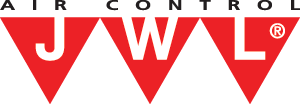How to export your bag design
If you have choosen to design your own bag for your JWL product or private label product, it is important that we receive the correct file from you.
Here, we will briefly guide you through the stages of exporting your artwork from Adobe InDesign.
The design area
In the Adobe InDesign file there is a layer showing you the area in which you can design your layout yourself. The area is 84 mm wide and 73 mm heigh.
Note that all design must be black.
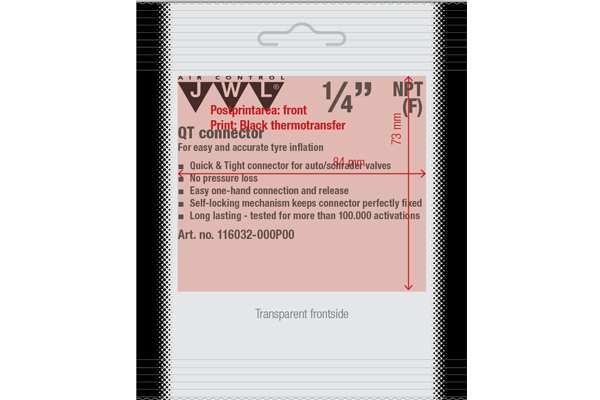
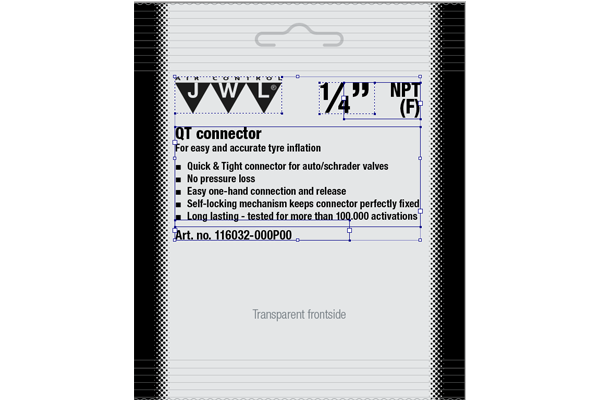
Start exporting your artwork
When your design are ready send it back to us as a jpeg file.
Each of theese steps should be made for both front side and back side.
Mark your artwork. Make sure you have marked all of your design. Here it is shown with blue boxes.
Go to Files -> Export as
Save as jpeg
Find the location for your file, give it a name. Choose JPEG as filetype.

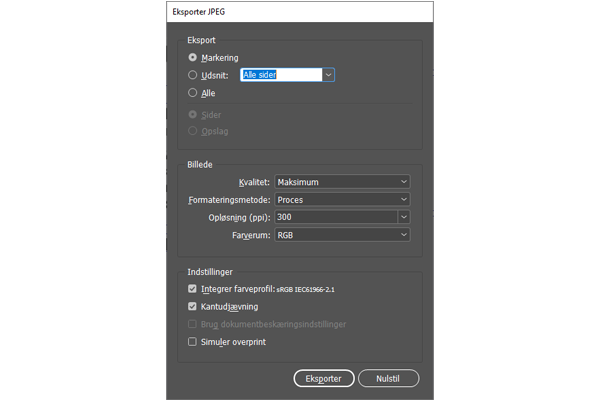
Final settings
Choose Marked under export.
Quality should be maksimum and resolution 300 dpi.
Press export and you are ready to send us your file.
Do the same for both front and back side artwork.
You are welcome to contact us, if you have any questions.
Alternative
As an alternative, you can make your own file.
The jpeg for the front design should measure W: 84 mm and H: 73 mm.
The jpeg for the back design of the bag should measure w: 42 mm and H: 73 mm.

Get social with JWL
Follow us on LinkedIn or Facebook and stay up to date with the latest product news, tips and news from JWL.
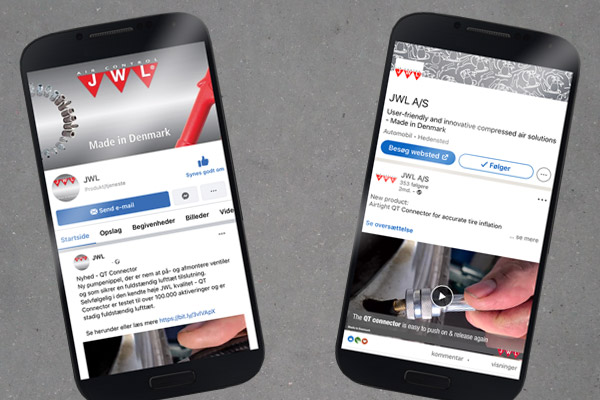
Get social with JWL
Follow us on LinkedIn or Facebook and stay up to date with the latest product news, tips and news from JWL.